How Can We Help?
WordPress installation
This article will explain how to install WordPress (6.2.2) using PHP (8.2) with a MariaDB (10.11.3) database and an Apache webserver.
Prerequisites
TBA…
Installation
MariaDB
WordPress requires a database to save its data. To install MariaDB run apt-get install mariadb-server. After the installation is finished secure the database by running mysql_secure_installation. This will prompt the following questions:
- Enter current password for root: Fill in your root password
- Switch to unix_socket authentication: Press
nsince we already have a root user - Change root password: Press
Yand fill in a new password or your root password - Remove anonymous users: Press
Ysince we will add specific users later - Disallow root login remotely: Press
Ysince logging in locally is more secure - Remove test database and access to it: Press
Ysince we will add a specific database later - Reload privilege tables now: Press
Yto update the database
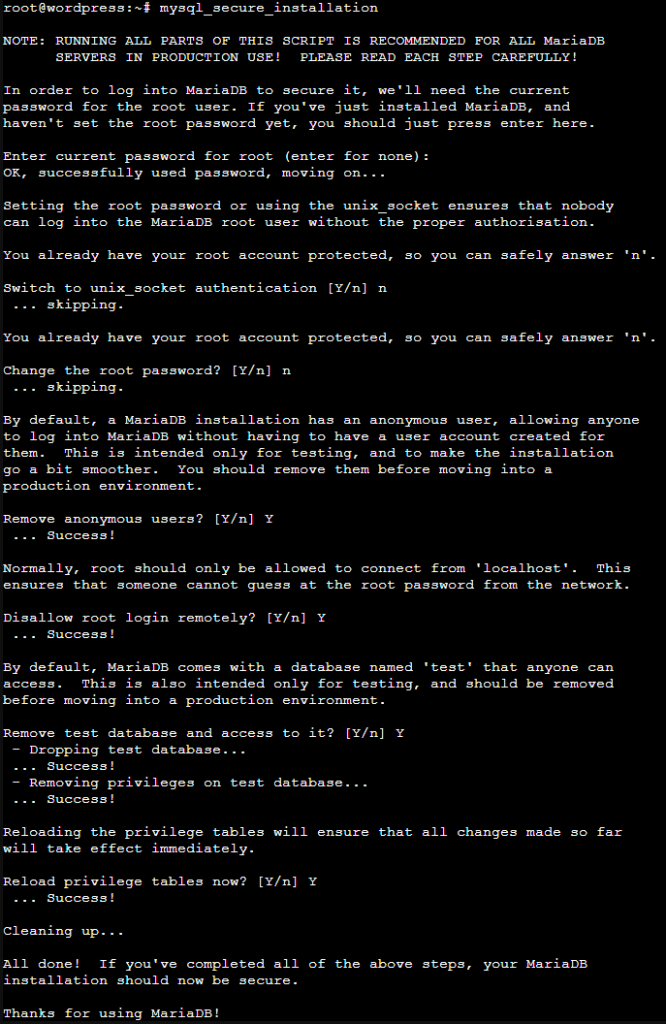
Now open a connection to the database using mysql -u root -p and enter the following:
CREATE DATABASE wordpress_db;
CREATE USER 'wordpress_user'@'localhost' identified by '****';
GRANT ALL PRIVILEGES ON wordpress_db.* TO 'wordpress_user'@'localhost';
FLUSH PRIVILEGES;
QUIT;This will set up a database with a user which will be used later for WordPress. Make sure to modify the variables to your needs, and write the details down for the next steps.
Alternatively, you can add the above-mentioned SQL statements to a file and let the database apply it using the following command:
cat ~/wordpress-database.sql | mysql --defaults-extra-file=/etc/mysql/debian.cnf
Apache
To be able to visit the WordPress website, you need a web server. We will use Apache, to install it and run apt-get install apache2.
PHP
WordPress requires PHP to run, below is a table showing the recommended PHP (8.2) packages for WordPress.
| Name | Package | Importance | Motivation |
|---|---|---|---|
| json | Bundled since PHP 8.0.0 | Required | Used for communications with other servers and processing data in JSON format |
| mysql | php8.2-mysql | Required | Connects to MySQL for database interactions |
| curl | php8.2-curl | Highly recommended | Performs remote request operations |
| dom | php8.2-xml | Highly recommended | Used to validate Text Widget content and to automatically configure IIS7+ |
| exif | php8.2-common | Highly recommended | Works with metadata stored in images |
| fileinfo | php8.2-common | Highly recommended | Used to detect mimetype of file uploads |
| hash | Bundled since PHP 5.1.2 | Highly recommended | Used for hashing, including passwords and update packages |
| imagick | php8.2-imagick | Highly recommended | Provides better image quality for media uploads |
| mbstring | php8.2-mbstring | Highly recommended | Used to properly handle UTF8 text |
| openssl | openssl | Highly recommended | Permits SSL-based connections to other hosts |
| pcre | Bundled | Highly recommended | Increases performance of pattern matching in code searches |
| xml | php8.2-xml | Highly recommended | Used for XML parsing, such as from a third-party site |
| zip | php8.2-zip | Highly recommended | Used for decompressing Plugins, Themes, and WordPress update packages |
| memcached | php8.2-memcached | Recommended | memcached is a high-performance, distributed memory object caching system, generic in nature, but intended for use in speeding up dynamic web applications by alleviating database load |
| opcache | php8.2-opcache | Recommended | PHP can be configured to preload scripts into the opcache when the engine starts |
| redis | php8.2-redis | Recommended | PHP extension for interfacing with Redis |
| bc | php8.2-bcmath | Optional | For arbitrary precision mathematics, which supports numbers of any size and precision up to 2147483647 decimal digits |
| filter | Bundled | Optional | Used for securely filtering user input |
| image | php8.2-gd | Optional | If Imagick isn’t installed, the GD Graphics Library is used as a functionally limited fallback for image manipulation |
| iconv | php8.2-common | Optional | Used to convert between character sets |
| intl | php8.2-intl | Optional | Enable to perform locale-aware operations including but not limited to formatting, transliteration, encoding conversion, calendar operations, conformant collation, locating text boundaries and working with locale identifiers, timezones and graphemes |
| simplexml | php8.2-xml | Optional | Used for XML parsing |
| sodium | Bundled since PHP 7.2.0 | Optional | Validates Signatures and provides securely random bytes |
| xmlreader | php8.2-xml | Optional | Used for XML parsing |
| zlib | Bundled | Optional | Gzip compression and decompression |
| ssh2 | php8.2-ssh2 | Optional (for file changes) | Provide access to resources (shell, remote exec, tunneling, file transfer) on a remote machine using a secure cryptographic transport |
| ftp | php8.2-common | Optional (for file changes) | Implement client access to files servers speaking the File Transfer Protocol (FTP) |
| sockets | php8.2-common | Optional (for file changes) | Implements a low-level interface to the socket communication functions based on the popular BSD sockets |
To install the packages select your preferred packages and run apt-get install <packages separated by spaces>. For our installation, we used:
# Required
apt-get install \
php8.2-mysql
# Highly recommended
apt-get install \
php8.2-curl php8.2-xml php8.2-common php8.2-imagick \
php8.2-mbstring openssl php8.2-zip \
# Recommended
apt-get install \
php8.2-memcached php8.2-opcache php8.2-redis \
# Optional
apt-get install \
php8.2-bcmath php8.2-intlThe following packages were not installed with reasons:
- php8.2-gd: Since imagick is already installed
- php8.2-ssh2: Since ftp and sockets are already installed via php8.2-common
To verify which PHP modules are enabled use php -v. If there are modules that are not enabled yet, you can run phpenmod __MODULE__.
phpenmod curl xml imagick mbstring zip memcached opcache redis bcmath intlRestart the webserver to make sure that it uses the newly enabled modules: systemctl restart apache2.
Since we have installed an Apache web server we also require a PHP package to communicate with Apache, install it using apt-get install libapache2-mod-php8.2. To validate if PHP works, create a file named /var/www/html/php_info.php and add the following:
<?php
phpinfo();
?>If you navigate to <your website URL>/php_info.php you should see an information page about the PHP installation.
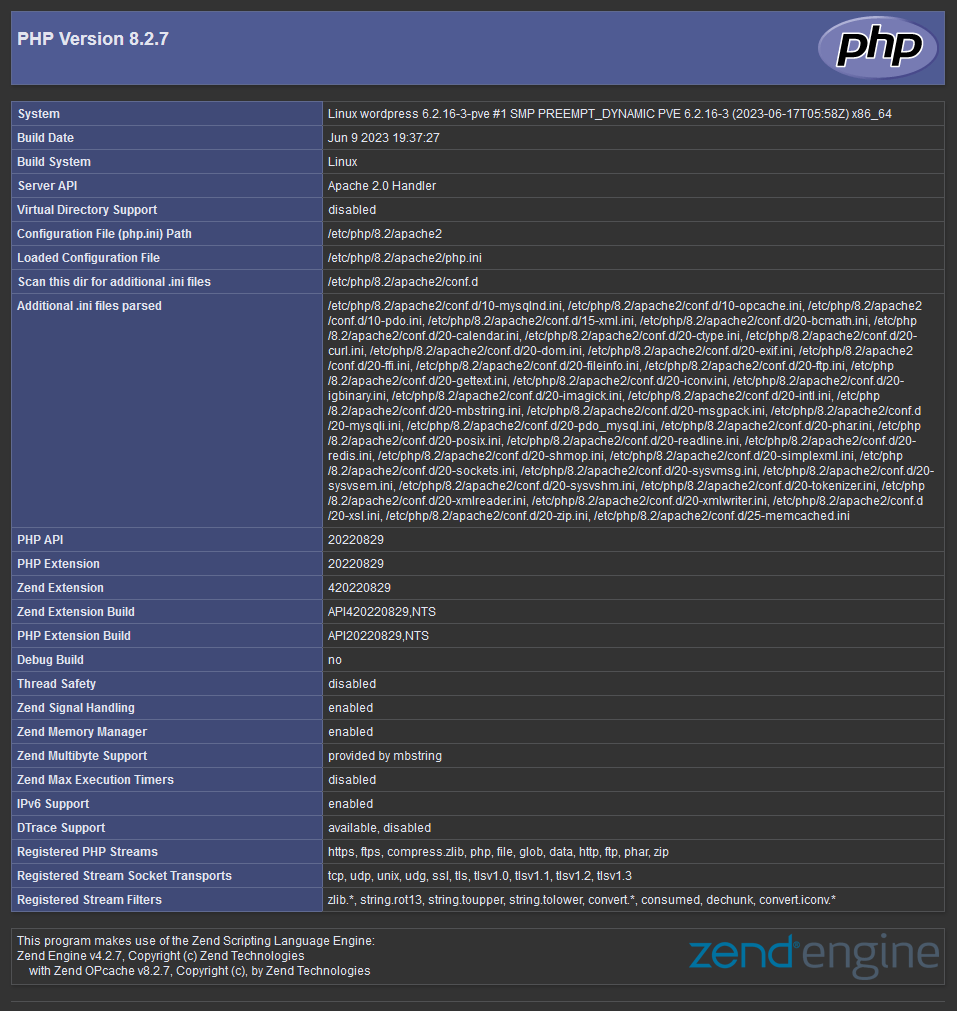
WordPress
When searching in the apt packages there is a WordPress package available. However, after testing this package it resulted in a lot of issues mainly since the files end up in
/etcand/usr/share. Therefore, this article deviates from installing it using the apt packages and we install WordPress manually.
To install WordPress from the source, use the following commands:
# Navigate to the Apache web server file location
cd /var/www/html
# Download WordPress
wget https://wordpress.org/latest.tar.gz
# Extract the files
tar -xzvf latest.tar.gz
# Move the files to the correct folder
mv wordpress/* .
# Set the correct ownership for the web server
chown -R www-data:www-data /var/www/html
# Optional: Cleanup
rm -rf wordpress index.html latest.tar.gz php_info.phpOptionally, if you want to install a custom WordPress version go to the release archive (wordpress.org), copy the link of your preferred version and download and extract it on your server.
Navigate to <your website URL>/wp-admin/setup-config.php. Choose your preferred language and click Continue.
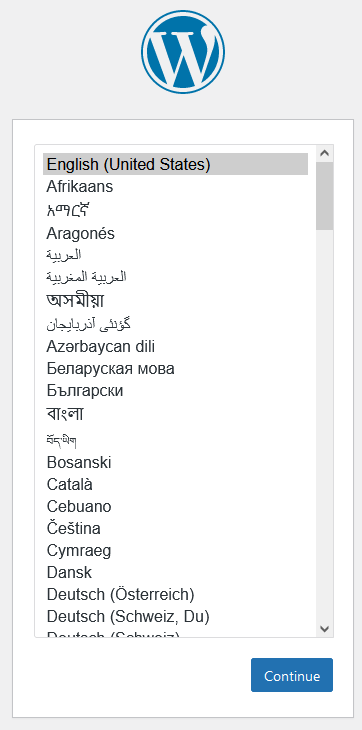
It will prompt you with a welcome message, find your database credentials from before, and click Let’s go!
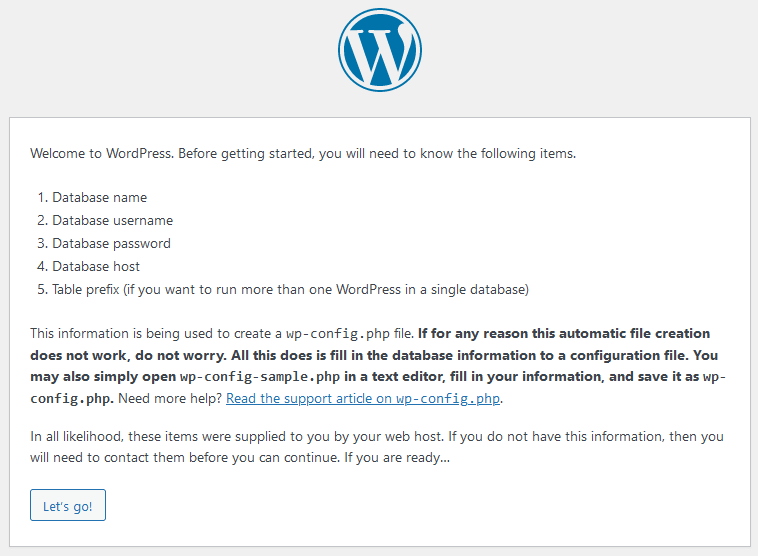
Fill in your database connection details and click Submit.
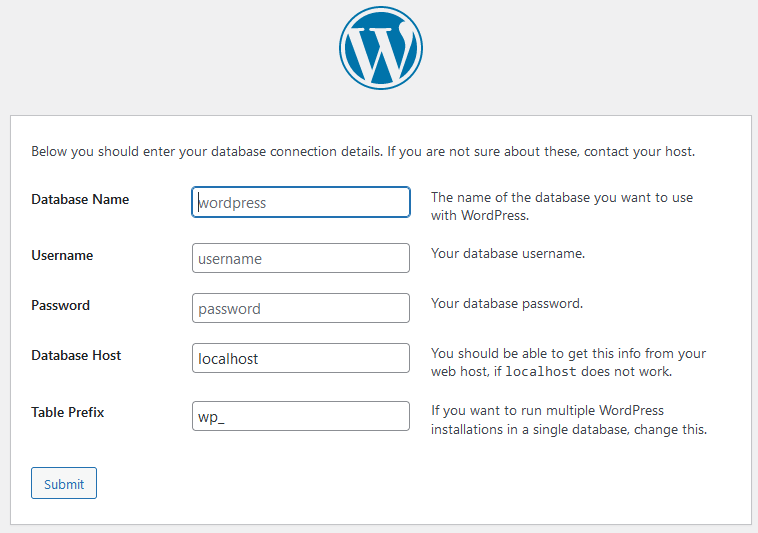
Unfortunately, writing to the wp-config.php file was not successful. Therefore, copy the information and paste it in /var/www/html/wp-config.php. Make sure to set the correct rights for the file by using chown www-data:www-data /var/www/html/wp-config.php. To continue to the installation click Run the installation.
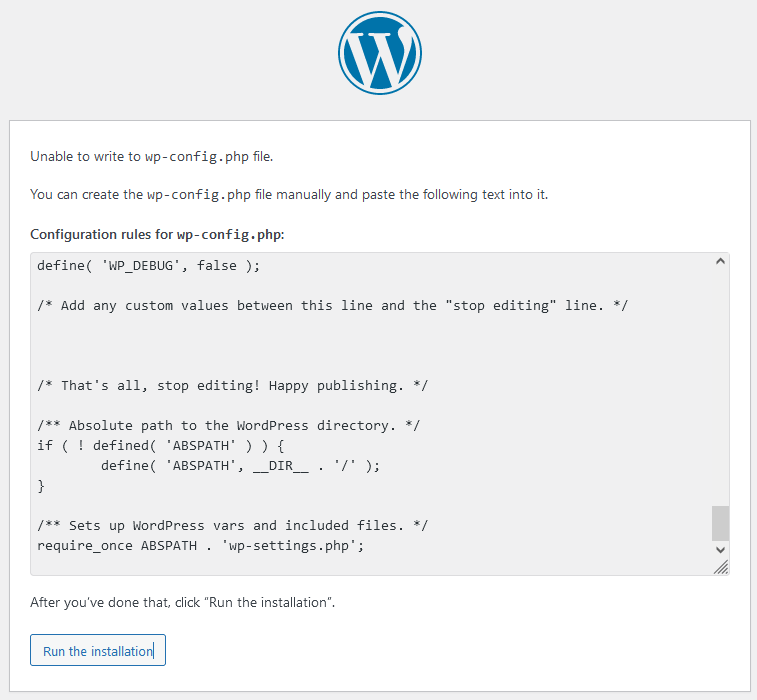
It will now ask to give your site a name, create a user, and option to discourage search engine visibility. Once you are satisfied click Install WordPress, and after a short coffee break your WordPress website is ready to be used!
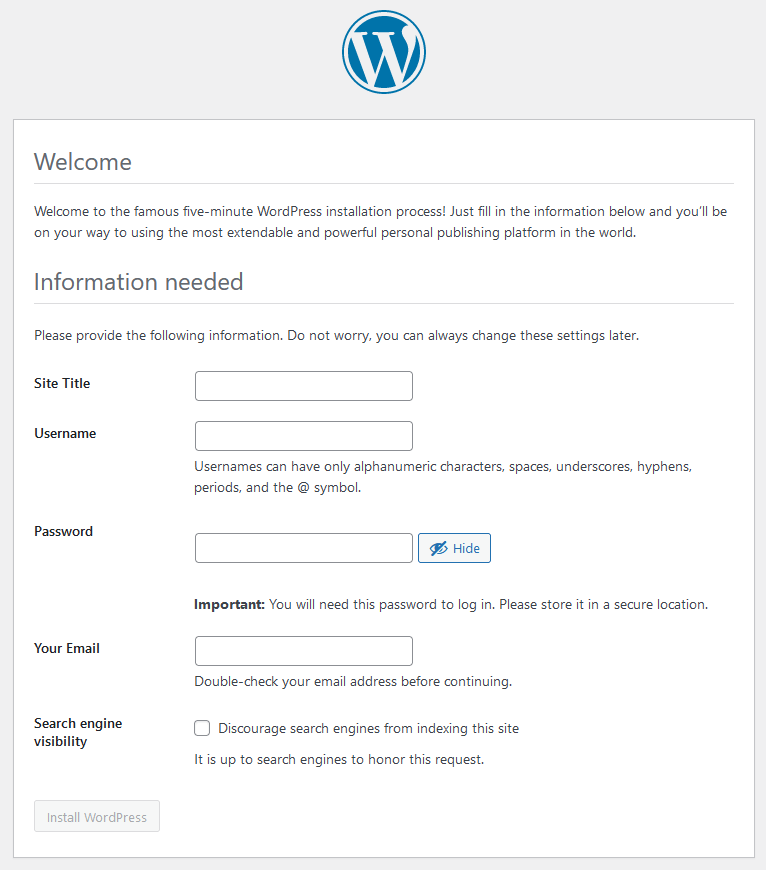
Sources
- WordPress (wiki.debian.org)
- WordPress (nginx.com)*
- Install WordPress with Nginx on Ubuntu 18.04 (digitalocean.com)*
- How To Install Linux, Apache, MariaDB, PHP (LAMP) stack on Debian 11 (digitalocean.com)
- How to install WordPress (developer.wordpress.com)
- Install WordPress on Debian 11 with Apache and Let’s Encrypt (computingforgeeks.com)
- How to Enable or Disable PHP Modules on Ubuntu (tecadmin.net)

14 Responses
I appreciate how your writing captures your unique character. It feels like we’re engaging in a meaningful conversation.
I’m captivated by your aptitude to transform mundane subjects into persuasive content. Bravo!
Wow, superb weblog layout! How lengthy have you ever
been running a blog for? you make blogging glance easy.
The total glance of your web site is magnificent, let alone the content!
It’s great to see a unique point of view on this subject.
Your style of writing is compelling; I couldn’t break reading once I started.
In my opinion, it is an interesting question, I will take part in discussion.
Your dedication and enthusiasm shine through in every section you write. It’s contagous!
Your style of writing is captivating; it feels like having a chat with a friend.
Тема интересна, приму участие в обсуждении.
I find your voice real and easy to relate to; it resonates strongly with me.
This blog provides a superior tool for anyone curious in knowing more about related subjects.
Matchless phrase 😉
This post is a gem that deserves to be shared with a broader audience.
You have an exceptional ability to transform ordinary topics into captivating content. Keep up the amazing work!