How Can We Help?
VLANs in Ubiquiti (switch setup only)
If you have VLANs in your network you have to set them up in your firewall. After setting up your VLANs they could be immediately usable in your switch. This is the case if you use a Ubiquiti Security Gateway, a Ubiquiti Cloud Key, and a Ubiquiti switch. However, if you use pfSense as your firewall, your VLANs are not immediately usable in your Ubiquiti switch. This article shows you how you have to set up your Ubiquiti Cloud Key and Ubiquiti switch if you have created VLANs in a third-party firewall.
Use VLANs on a Ubiquiti switch
In this case, it is assumed that you have set up a firewall with VLANs which you want to configure on a Ubiquiti switch. Also, a Cloud Key configuration must be present and the Ubiquiti switch must be adopted.
Login to your Cloud Key and navigate to Settings (bottom left) – Networks. This will show you a list of all your networks, including VLANs. To add a new VLAN click Create new network. Here, you are able to give it a human-readable name. Make sure that VLAN Only is selected as the Purpose. Now fill in the same VLAN ID as you have used in your firewall. To add the VLAN click Save.
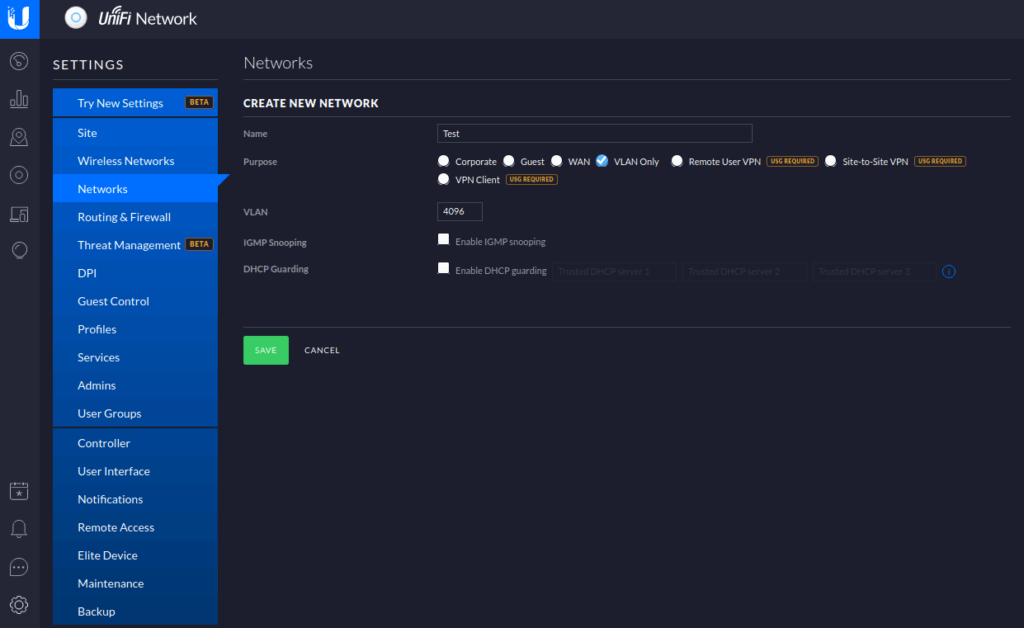
Now the VLAN exists in the Ubiquiti Cloud Key, the switch does not know about it. To change this go to Devices and open your switch. Here you are presented with an overview of all the ports. Click the one you want to change the configuration from.
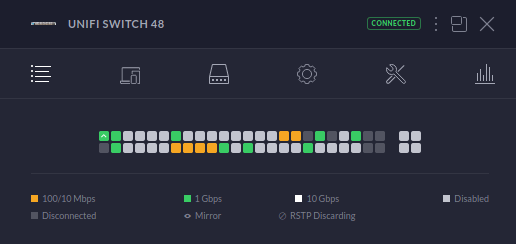
Now click on the pencil icon next to your desired port.

Select Switch Port Profile, and choose the VLAN you want to assign to that port. Scroll down and click Apply.
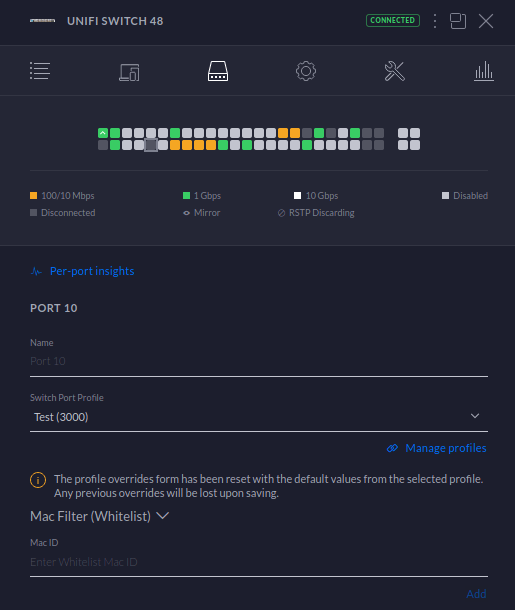

2 Responses
This article extremely helpful, I’ve learnt so much from it.
I value how you simplify complex ideas. It makes me grasp them readily.