How Can We Help?
Using Proxmox Community Edition
Did you recently install Proxmox or are you planning to install it? Are you planning to use it privately and therefore not in need of an Enterprise subscription? This article will explain to you how to set up Proxmox to get updates and disable the subscription notification.
Enable updates for Proxmox
Once you have Proxmox installed and you navigate to your node’s subscription panel, you will see a warning that Proxmox is using the Enterprise edition as shown below.
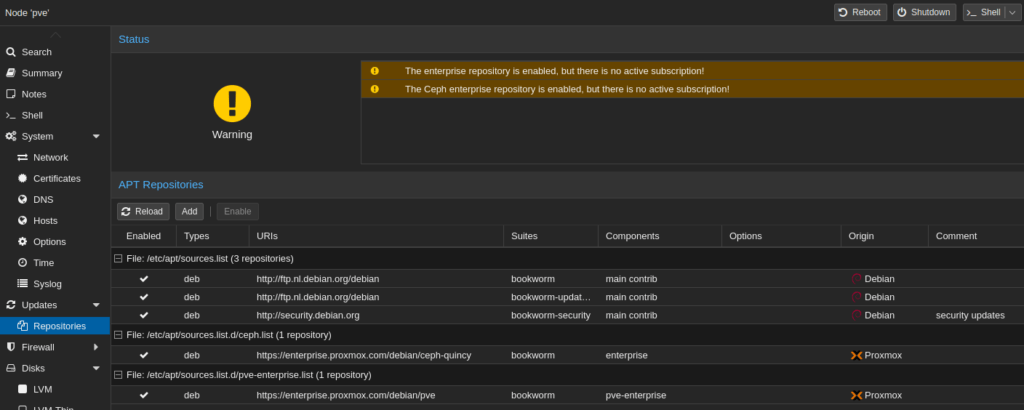
To solve this open a shell on the Proxmox host and cd into /etc/apt/source.list.d/.
Open the ceph.list file and change it as follows:
#deb https://enterprise.proxmox.com/debian/ceph-quincy bookworm enterprise
deb http://download.proxmox.com/debian/ceph-quincy bookworm no-subscriptionOpen the pve-enterprise.list file and change it as follows:
#deb https://enterprise.proxmox.com/debian/pve bookworm pve-enterprise
deb http://download.proxmox.com/debian/pve bookworm pve-no-subscriptionOptionally, you can rename pve-enterprise.list to pve-no-subscription.list for consistency.
Now run apt-get update and you should get no errors! Additionally, if you navigate to the subscription panel you will see that the no subscription error has changed to a warning to not use Proxmox for production
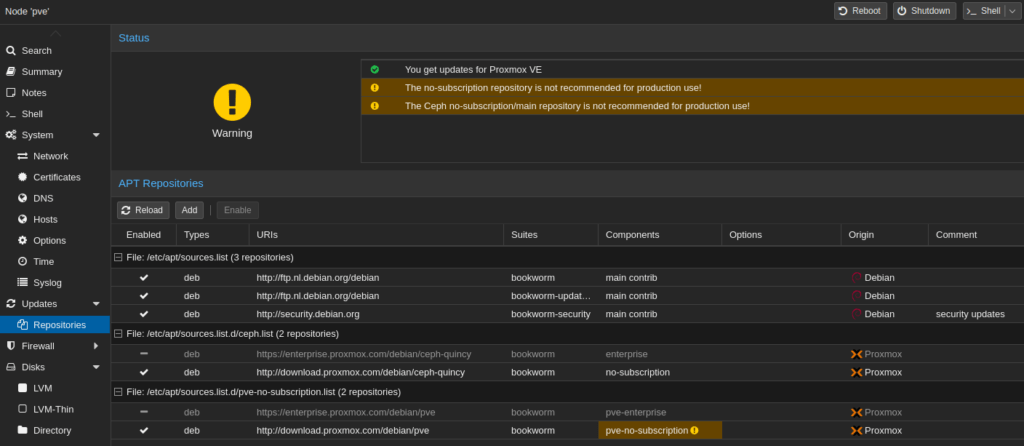
Disable subscription notification
Every time you log in to Proxmox and you have no valid subscription Proxmox will show the following warning:
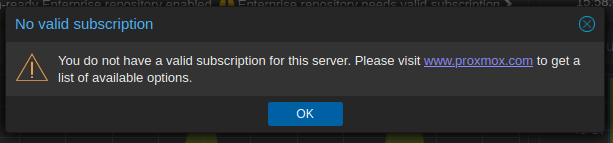
To solve this backup the file named /usr/share/javascript/proxmox-widget-toolkit/proxmoxlib.js. Once backed up open it and search for No valid subscription. Locate the if-statement above the message and comment it out. Now create a new if-statement stating if (false) { as shown below.
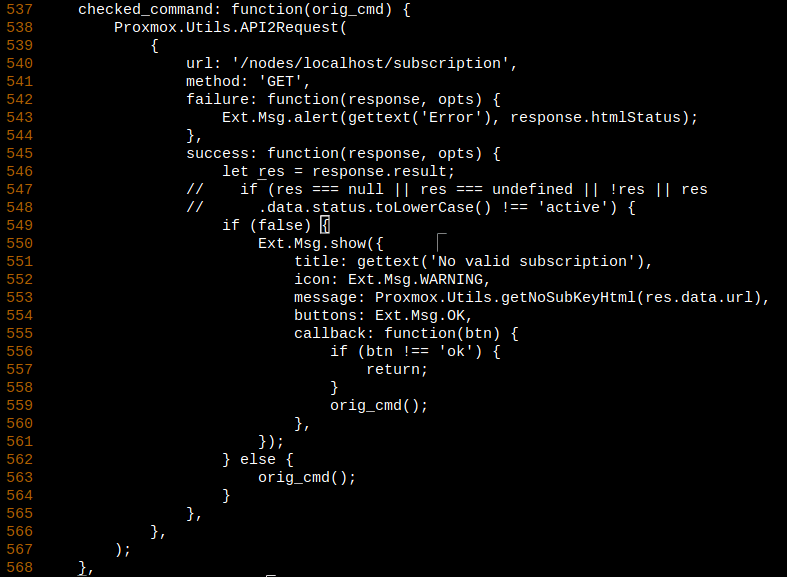
/usr/share/javascript/proxmox-widget-toolkit/proxmoxlib.jsOnce finished, save the file and restart the Proxmox service using the following statement:
systemctl restart pveproxyFinally, go back to your browser and clear the browser cache and cookies and refresh the page (if this doesn’t work clear the cache and cookies again AND restart your browser). Now you should not see the no subscription warning.

4 Responses
I admire how your words reflects your individual personality. It feels like we’re engaging in a insightful conversation.
Your article has piqued my interest. I learnt a lot from it. Thank you for sharing your knowledge and experiences.
I love how you provide a unique viewpoint; it maintains me captivated every time.
I constantly appreciate reading your articles. Thanks for sharing your knowledge and expertise with us.