How Can We Help?
Updating WordPress
This article will help you to configure WordPress updates. It will cover the default settings, disabling updates, and configuring update preferences.
Default behavior
When you install WordPress by default it will configure the server to update automatically. You can view this by going to your WordPress admin page, hovering over Dashboard, and clicking updates.
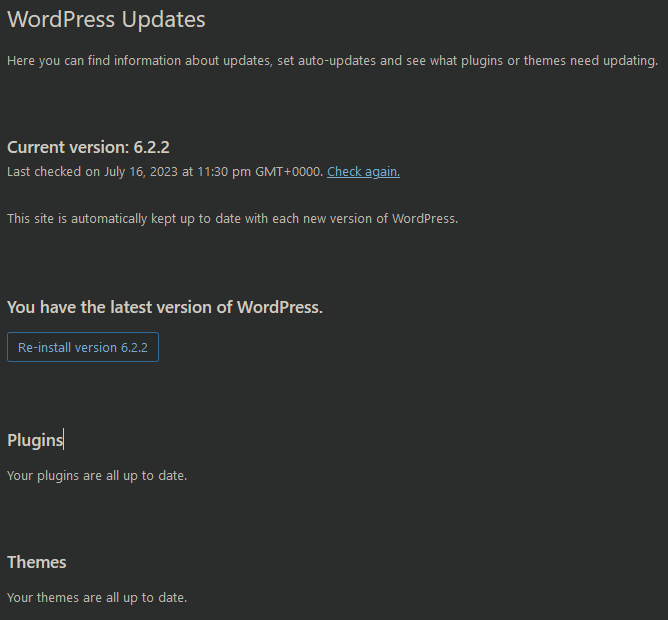
Configure update preferences
When you have an update available WordPress will try to install it using FTP access. For WordPress to succeed in updating your server that way it will need FTP access to your server as shown below.
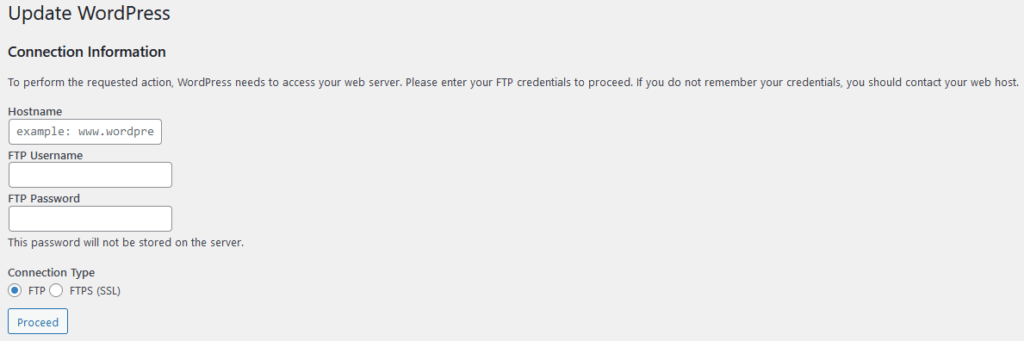
If you do not want this you can switch to updating directly. Do this by adding the following line to your wp-config.php file.
define( 'FS_METHOD' , 'direct' );Disable WordPress updates
In case you want to disable WordPress updates for your website, you have to add or edit the following code to your wp-config.php file.
define( 'WP_AUTO_UPDATE_CORE', false );In case you also want to disable background updates, for plugins and themes, add the following line:
define('AUTOMATIC_UPDATER_DISABLED', false);
2 Responses
You’ve answered all the queries I had; I feel much more knowledgeable now.
Your dedication and enthusiasm shine through in each section, inspiring readers continuously.