How Can We Help?
Link Aggregation Synology NAS on Ubiquiti switch
Do you have a Synology NAS with multiple LAN ports and do you want to increase your stability and data transfer? This article will explain how you can do that using link aggregation.
Link aggregation is essentially combining multiple LAN ports into one connection. This not only improves the throughput speed but also adds an extra fail-safe for when a port stops working.
Prerequisites
In order to set up link aggregation you need to have a compatible Ubiquiti switch which is set up. It is also assumed that your NAS is set up and ready for use.
Setup
First, make sure that the NAS is plugged into your switch on two or more ports that are chronologically next to each other. If you have two ports put them in 40 and 41 for example. In case you have more ports (i.e. 4) put them adjacent to each other, i.e. 40 – 41 – 42 and 43. Now, login to your Ubiquiti switch and remove any fixed IP addresses configured for your NAS, if applicable.
Login to your NAS and navigate to Control Panel – Network – Network Interface. Here you can click on Create and then click on Create Bond. A new window will appear which allows you to select the Link Aggregation Mode. Choose the option that applies to your setup, in our case we choose IEEE 802.3ad Dynamic Link Aggregation.

Once you choose your Link Aggregation Mode click Next. Now you can select the ports that should be part of your link aggregation. Once you are done click Next and fill in your desired Network Setup, in our case we let the DHCP server decide the configuration. Once finished click Apply and confirm. Applying the changes might take some time.
If you cannot access your NAS check your DHCP server, firewall, or router for any new leases that might be your NAS.
To finalize the aggregation you also need to configure the switch. In this article, we cover a Ubiquiti switch, therefore, login to your UniFi OS and navigate to Network. Select the Unifi devices tab and click on your switch. Next, click Ports and go to the Port Manager.
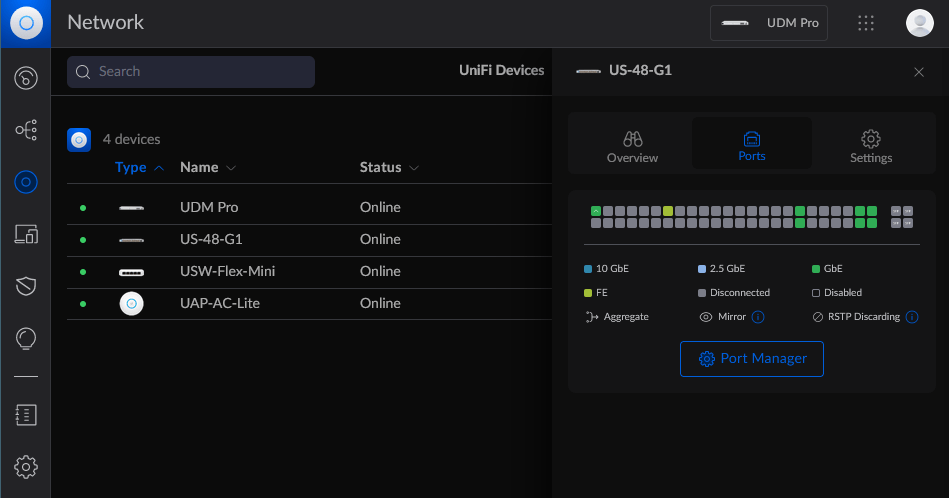
Now select the lowest port number that contains your NAS (i.e. 47). Change the Operation mode to Aggregate, select the last port number that contains your NAS (i.e. 48), and click Apply Changes.
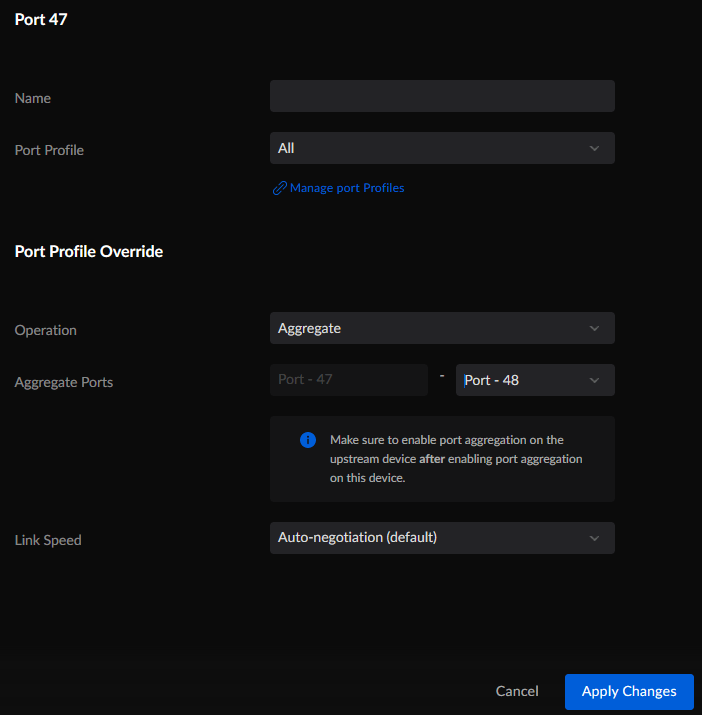
Give your switch and NAS some time to get adjusted to the new configuration and check if the configuration was successful. You can ping the IP address of your NAS until it is available again. Also, check the ports in UniFi OS, there should be no blinking signs in your port. To view the configuration on your NAS, navigate to Control Panel – Network – Network Interface, and expand the Bond. There should be no errors reported by Synology.
Optionally, you can finish the setup by adding a fixed IP address for your NAS. You can do this in the NAS itself, but for ease of use and ease of maintainability, it is recommended to add it to your DHCP server.
First, get the MAC address of your NAS by navigating to the Info Center in the Control Panel and clicking Network. Note down the mentioned MAC address for the created link aggregation (called Bond).
Now go to your router, firewall, or server and add the MAC address with your desired IP address.

5 Responses
You’ve answered all the queries I had; I feel much more informed now.
Your analysis and viewpoints are refreshing and enlightening.
You have a skill for making simple complex concepts; I truly understand it now.
Your post includes valuable information and thought-provoking ideas. Thanks for sharing your knowledge and expertise.
Your passion is truly infectious, making it hard not to become enthusiastic about the topics you discuss.