How Can We Help?
Install UniFi Dream Machine Pro
Do you own a UniFi Dream Machine Pro, or similar? Are you wondering how to set it up? This article will explain to you how to set up the basics.
Prerequisites
Before we start, make sure your Dream Machine is connected to the internet and your PC or laptop is connected to the Dream Machine. This installation installs UniFi OS UDM Pro 3.0.20.
For future notice, the Unifi release notes be found at community.ui.com.
Installation
On your PC check your network settings to find the default gateway and navigate to that IP address in your preferred browser. This will show a setup page where you can add your preferred name and agree to the terms and conditions.
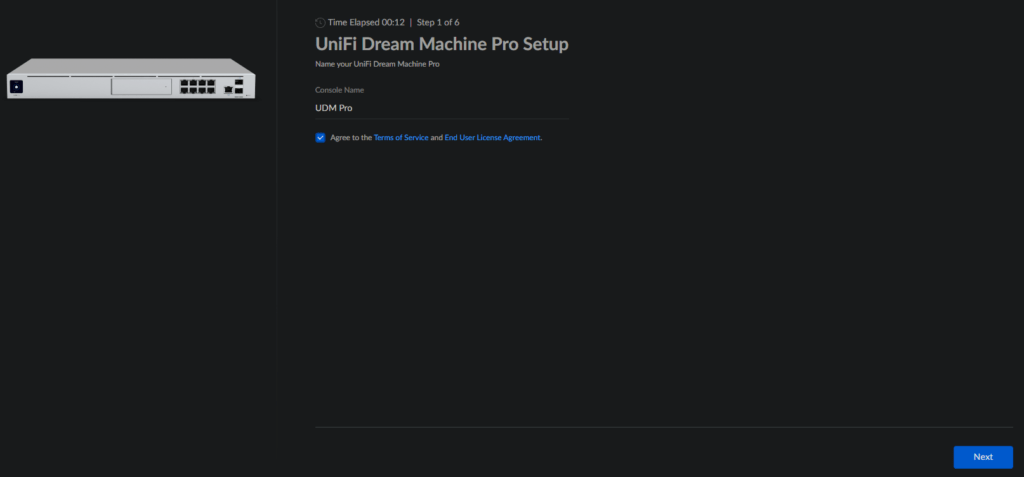
Once you click Next you are greeted with a login page, either log in with your credentials or create an account and click Next.
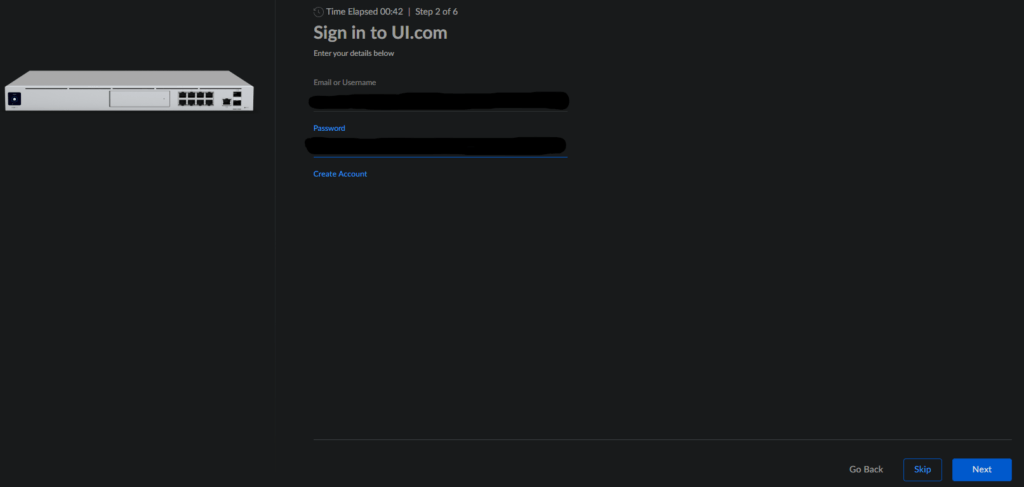
Now you have the option to load an existing backup from the list (if there is a list), or you can upload a backup file. If you don’t have a backup simply click Continue.
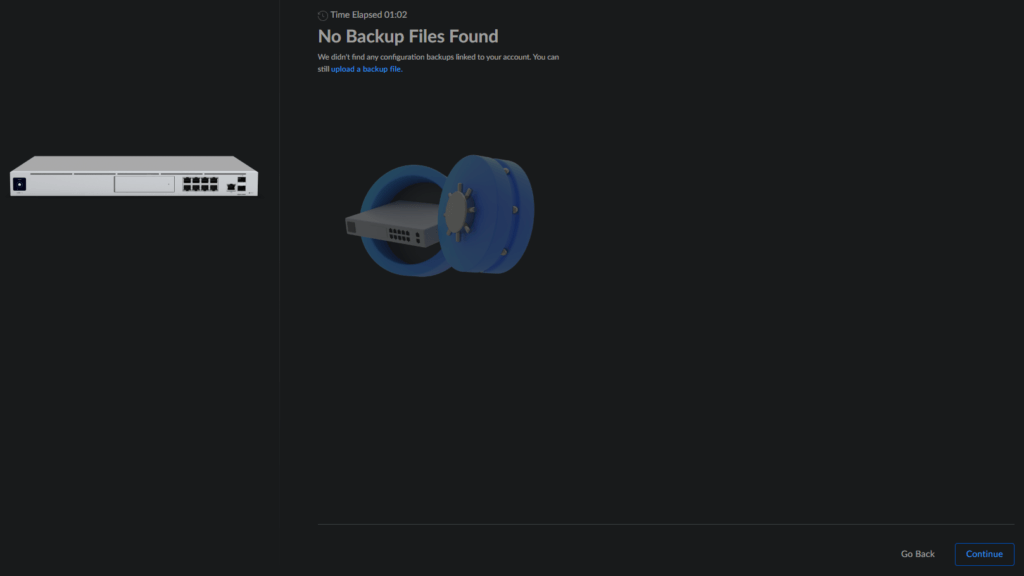
To keep your machine up to date you can now set a update frequency. I recommend doing this at night to have the least impact on your network. Once you choose your preference click Next.
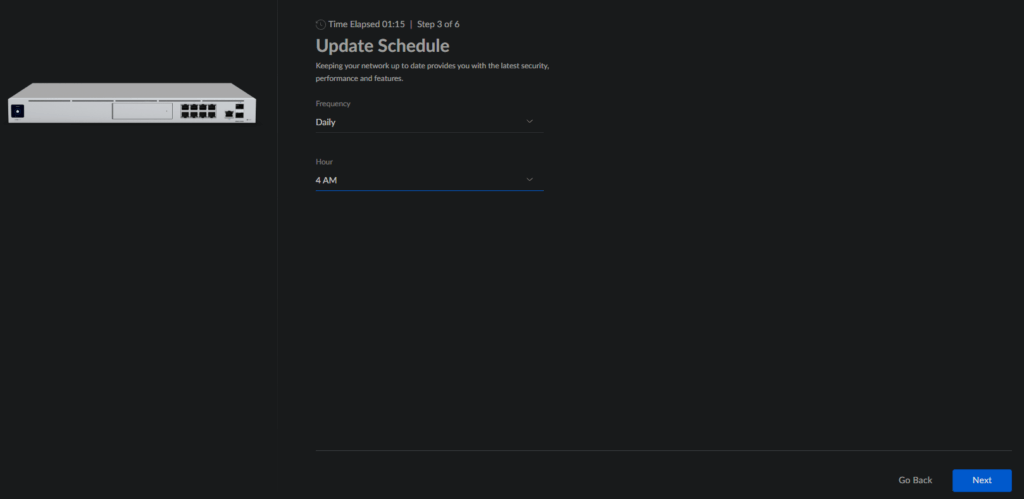
Next up, you can choose to share diagnostic and performance information with Ubiquiti. Choose your desired option and click Next.
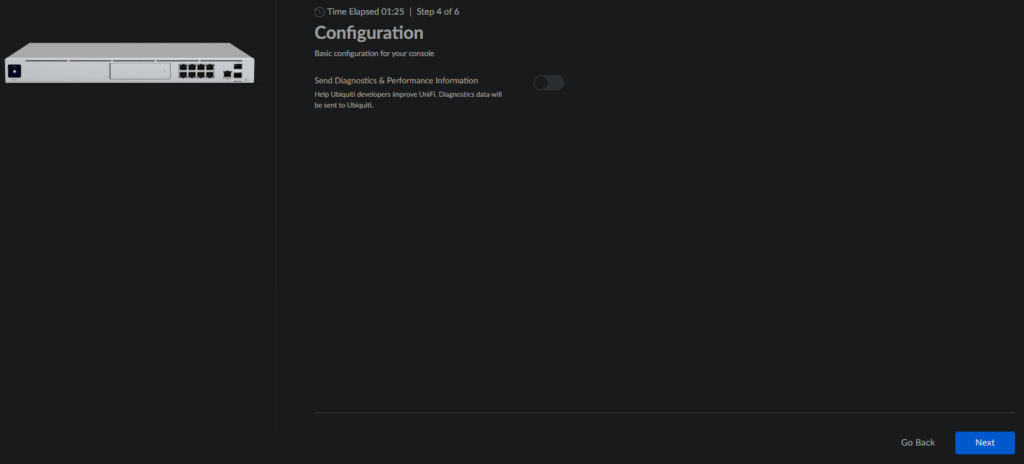
Your Dream Machine will now perform a speed test. After it is ready it will show the results and fill it in as your Internet Service Providers (ISP) upload and download speed. Adjust it if it does not show the speeds according to your ISP’s contract. Once finished click Next.
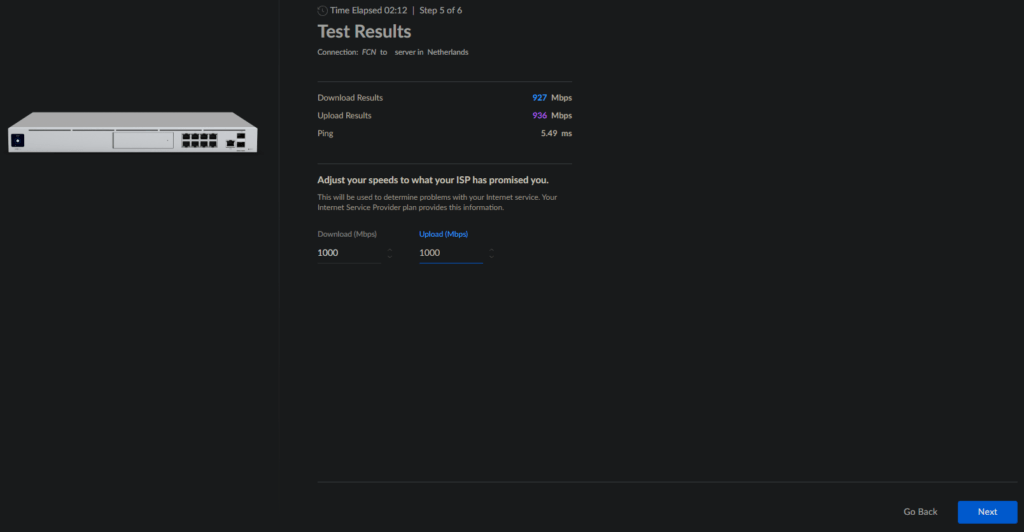
Your Dream Machine will now apply all the settings and finish up the installation of your console.
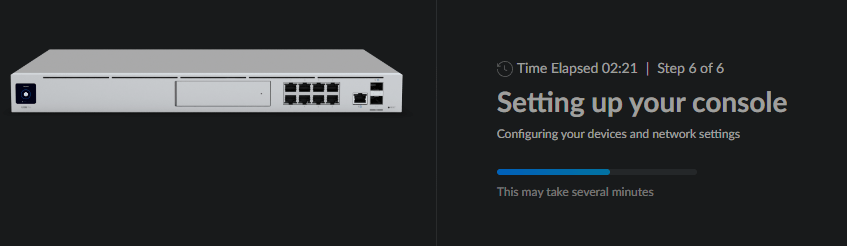
Once it is done setting up you will be greeted with the dashboard and you are free to configure your Dream Machine as you wish.

2 Responses
Your online platform has swiftly become my favorite source for inspiration. I crave for more!
The post is very informative and well-researched. I enjoyed reading it and gained a lot from it.