How Can We Help?
Chromecast/Google Home Discovery (pfSense meets Ubiquiti)
Nowadays, networks are expanded with a wide variety of smart devices, also known as the Internet of Things (IoT) devices. In a standard home network, it is as easy as plug and play. However, if you are setting them up in a more advanced home network or in a company, you might run into some trouble. Your Spotify does not find any of your smart devices, nor does YouTube. This article shows you how you can set up a network with pfSense and Ubiquiti gear and still enjoy IoT devices.
The setup
The setup that is being used is a pfSense server which is connected to the internet. This pfSense server has a couple of VLANs for the following:
- Wired devices, such as desktop pc’s
- Wired IoT devices, such as a Chromecast Ultra
- Wireless devices, such as laptops and phones
- Wireless IoT devices, such as a Google Home
Using this VLAN setup there is a distinction between IoT devices and personal devices. This article does not go deeper into the details of the VLAN rules.
The pfSense server is connected to a Ubiquiti switch which respects the VLANs. A Ubiquiti access point and the Ubiquiti Cloud Key are both connected to the switch.
Wireless
To set up a wireless network for the Ubiquiti access point, you have to use the Cloud Key environment. Log in to the Cloud Key and navigate to Settings (bottom left). From the list select Wireless Networks. This will show you a list of your wireless networks. To create a new wireless network, click Create new wireless network. This will open up a list of basic settings. Add a name for the wireless network, make sure to enable it, and optionally, set up some security.
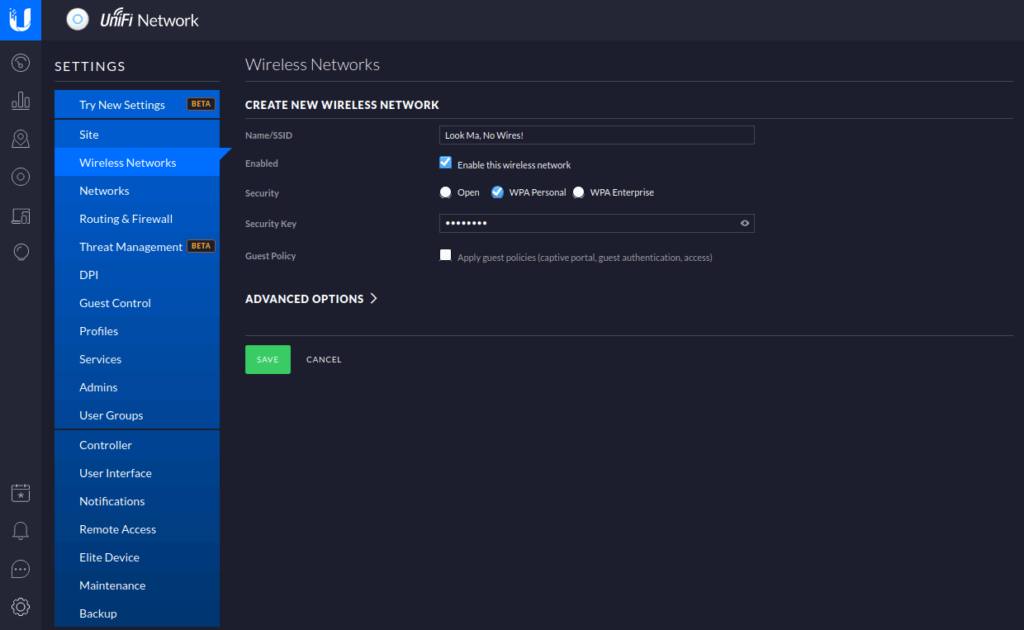
If you would save the settings like this, your phone would not be able to see a Google Home on your network. To enable this you have to open the Advanced options. Locate Multicast Enhancement and enable it. Now you are able to see your Google Home on the network.
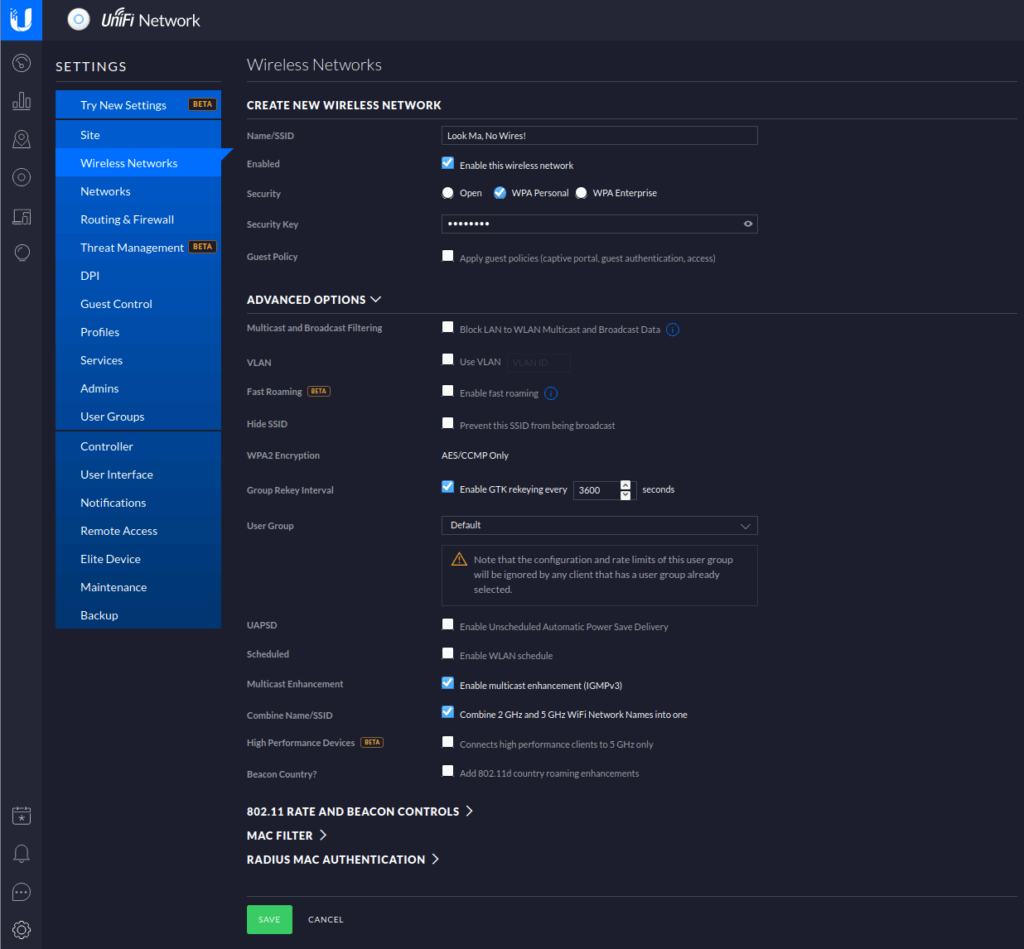
Wired
Your phone is now able to find your Google Home on the network. But, let’s say that you have a Chromecast Ultra connected using an ethernet cable. On top of that, you have your Google Home and Chromecast Ultra clustered in a speaker group. Chances are that you are able to cast to the Chromecast Ultra and you are able to communicate with your Google Home. However, if you use your speaker group, only your Google Home start playing music. This is because your Chromecast Ultra is connected via an ethernet cable and therefore not able to communicate via mDNS.
To change this you have to define this in your pfSense server. However, pfSense does not support this feature out of the box. Therefore, you have to install a package called Avahi. To do this login to your pfSense server and go to System – Package Manager – Available Packages, and search for Avahi.
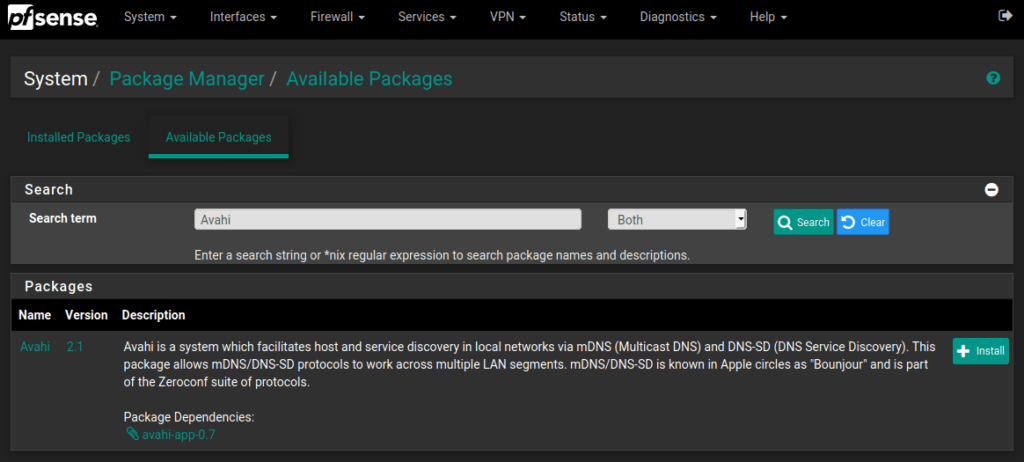
Once you found it, click on Install, this will show you a prompt to confirm. Acknowledge it and wait for the installation to finish.
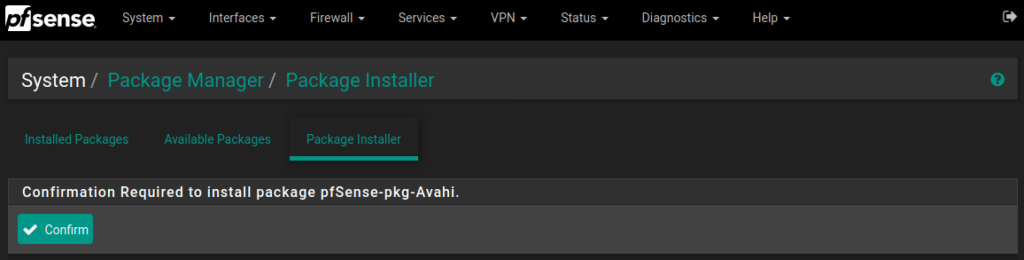
Once Avahi is installed go to Services – Avahi. Here you are prompted with the settings, start by enabling the daemon. Make sure that the Interface Action is set to Allow Interfaces. As described in The setup, there are several VLANs created. Select the VLANs which contain wired or wireless devices that have to communicate with the IoT devices. Also, select the IoT VLANs themselves. Make sure to select Enable reflection, in order for your devices to see each other. To confirm these settings click Save.
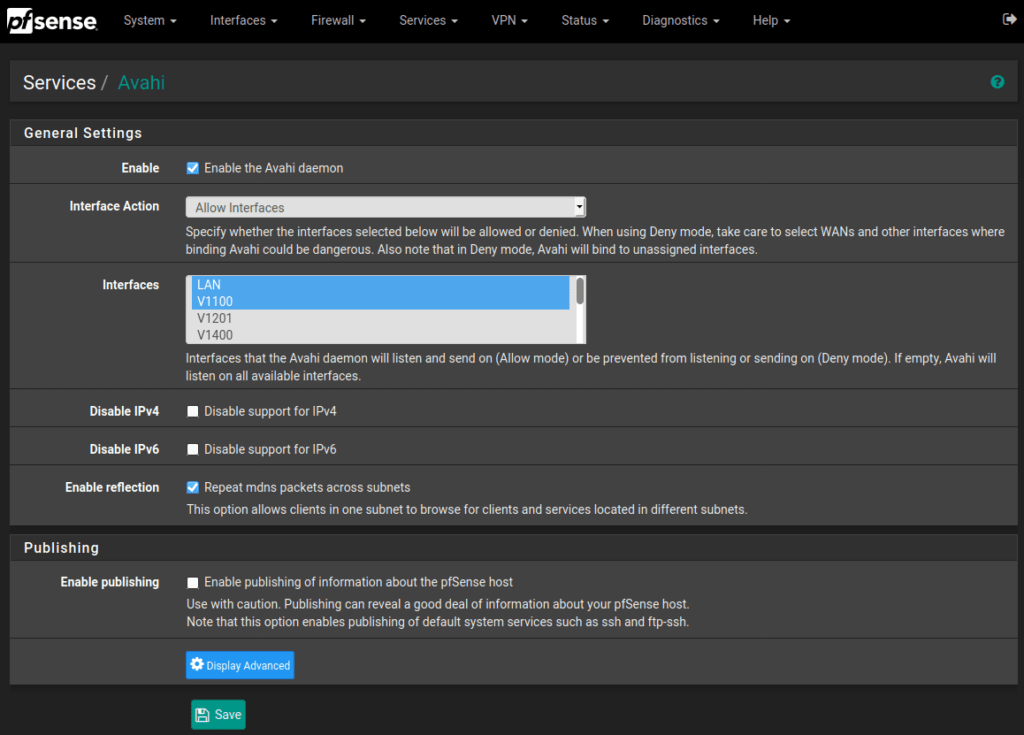

5 Responses
Reading your blog posts feels like attending a valuable class.
This post resonated with me on a emotional level, appreciate it.
You’ve tackled a difficult topic and made it easy to understand. Fantastic work!
Your blog captivates me from start to finish. I can never move on without devouring your whole article.
I like the range of subjects you explore on your website. There’s always something new to learn.