How Can We Help?
Add NAS Storage to Proxmox
Do you have a NAS with a Samba mount? Do you want to add this to Proxmox to backup to or to keep ISO and template images? This article will explain how to add Samba storage to Proxmox.
Prerequisites
It is assumed that you have a NAS with a Samba share fully set up.
It is also assumed that you already have an installed Proxmox server.
Add Storage to Proxmox
Login to Proxmox, select Datacenter, and navigate to Storage. Click on Add and select SMB/CIFS.
Proxmox will show a prompt in which you have to fill in the following information:
- ID: Name of the storage in Proxmox
- Server: IP address of the NAS
- Username: Username to connect to the Samba share
- Password: Password to connect to the Samba share
- Share: Once you filled in Server, Username, and Password, this will show a list of available shares. Select your desired share
- Nodes: The Proxmox nodes that have access to the storage
- Enable: Select to enable the storage
- Content:
- Disk image: Adds VM Disks tab containing virtual machines disks*
- ISO image: Adds ISO Images tab containing ISO images to be used for virtual machines
- Container template: Adds CT Templates tab containing container images to be used for containers
- VZDump backup file: Adds Backups tab containing backups of containers and virtual machines
- Container: Adds CT Volumes tab containing container disks*
- Snippets: Adds Snippets tab
- Domain:
- Subdirectory: Path within the Samba share
* Not recommended to use since Proxmox uses these storage intensively, i.e. for booting.
Optionally, configure the Backup Retention, once satisfied click Add. This should add a new storage under your selected Proxmox node(s).
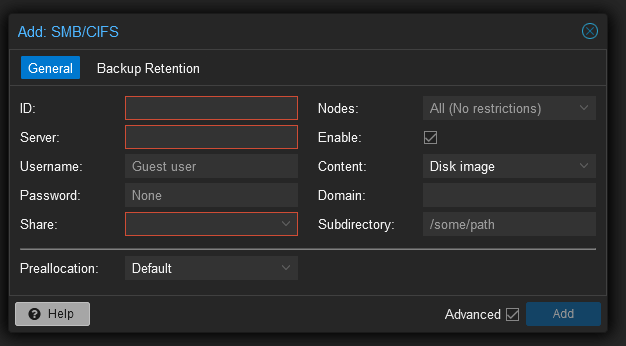
Sources

2 Responses
Your writing style is engaging; I never get bored reading your articles.
Your writing style is excellent. I enjoy how you share information in a precise and concise.