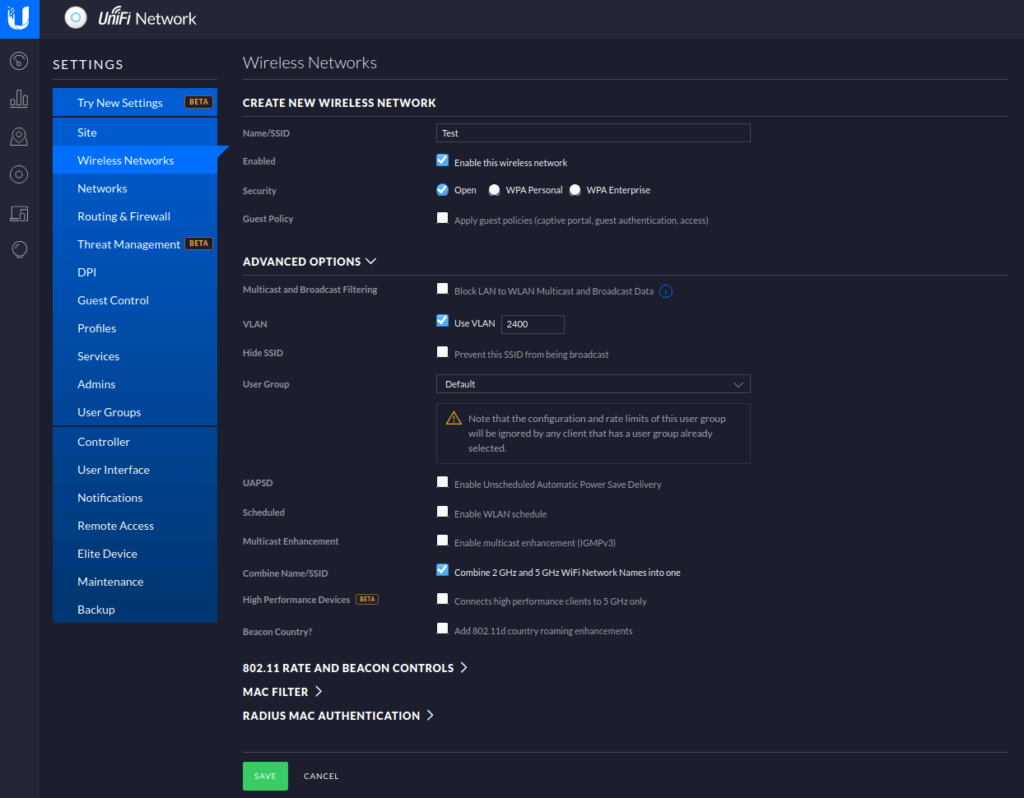How Can We Help?
Multiple VLANs on one Ubiquiti switch port
Do you want to use multiple VLANs on a single port of your Ubiquiti switch? Or do you want to have multiple wireless networks and give each network another VLAN? This article explains to you how you are able to achieve this with a Ubiquiti switch and access point.
Prerequisites
In this case, it is assumed that you have already set up the VLANs on your firewall. You also need to have your Ubiquiti Cloud Key up and running.
Multiple VLANs on one port
Login to your Cloud Key and navigate to Settings – Profiles – Switch ports. This list will also contain your setup VLANs. In order to use multiple VLANs, you have to create a new profile, do this by clicking on Add new port profile.
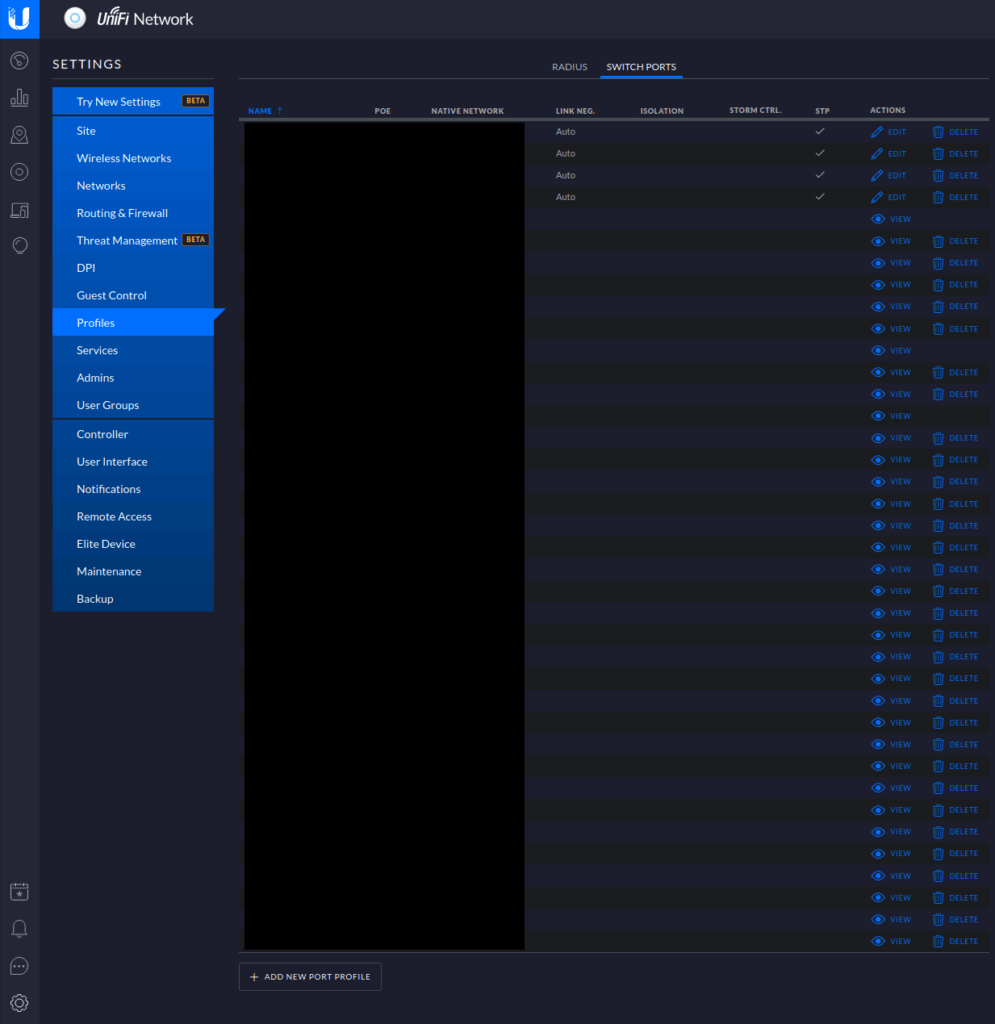
Give your profile a name in the Profile Name field. This profile has to have one default VLAN which all the devices which are not tagged for a specific VLAN will connect to by default. This VLAN has to be set in the Native Network field. Select all the other VLANs you want to add to this profile in the Tagged Networks list. If you are done configuring click Save.
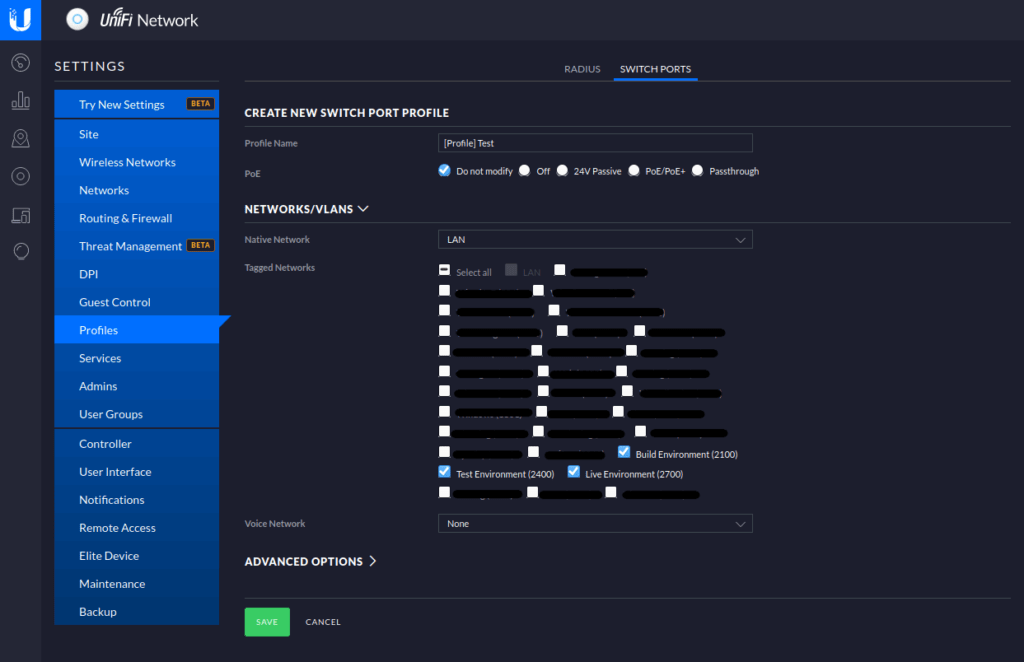
Now go to Devices and open your switch. Go to the Ports tab, and click on the edit icon on the port you want to change. Now select the profile from the list in Switch Port Profile and click Apply. Every VLAN which you enabled in the profile will be passed through this port.
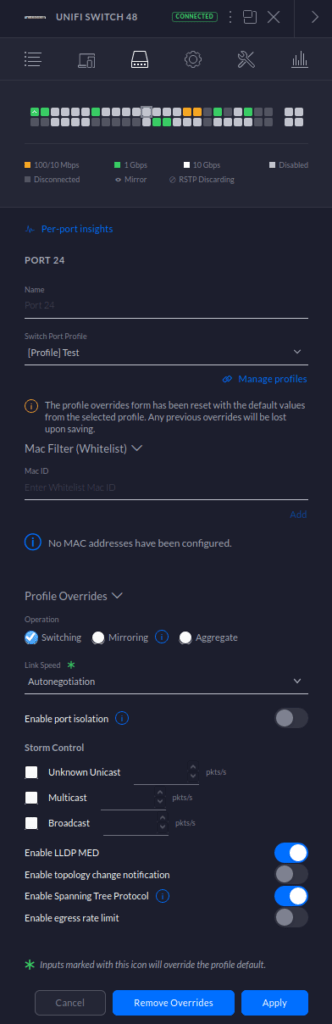
Multiple VLANs for Access Points
Let’s assume that the port you just edited is the port to which you have your Ubiquiti access point connected. This means that you are able to create multiple wireless networks with different VLANs. To configure this go to Settings – Wireless Networks, and click on either Create new wireless network or on the Edit button next to your desired network. Open up the Advanced options, and enable Use VLAN. Now you are able to enter the VLAN ID of every VLAN that you have configured in the profile for the port to which the access point is connected. When you are finished configuring click Save.